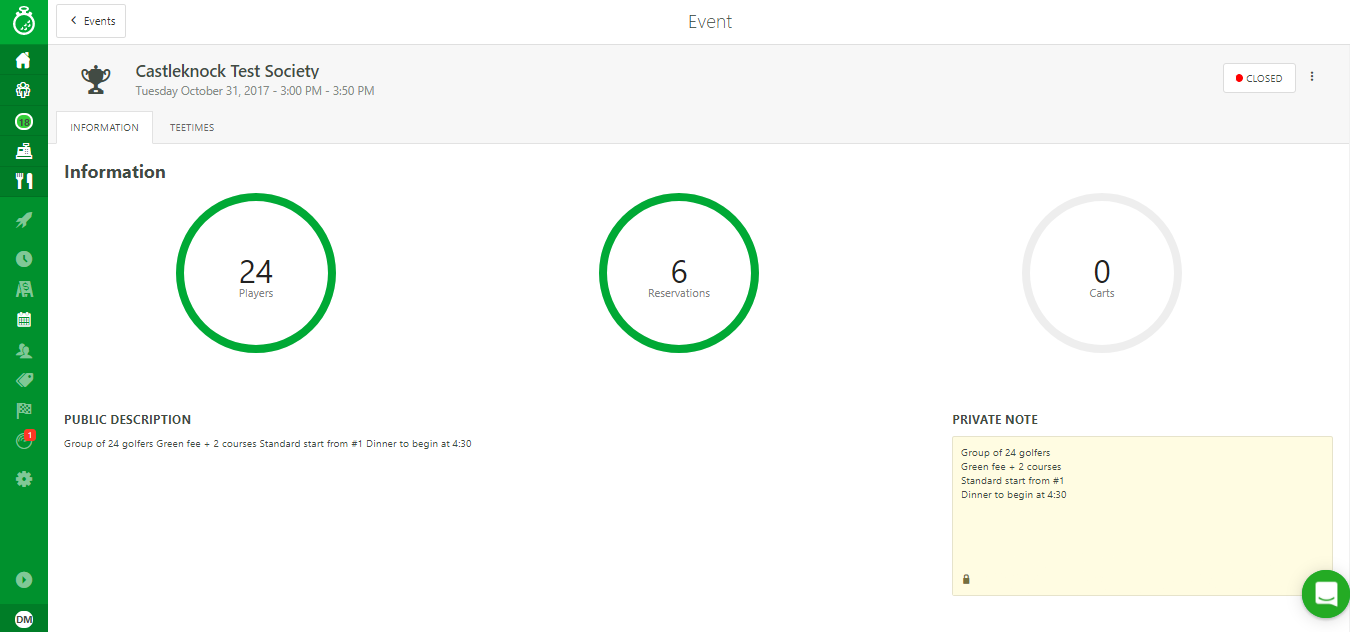Please follow the following process through the Tournament feature within the Events module:
Initial Setup:
- Create a new tournament: Events - "+" - Tournament.
- Name the tournament, select a date and schedule (number of tee times to accomodate the size of the tournament), and describe the event.
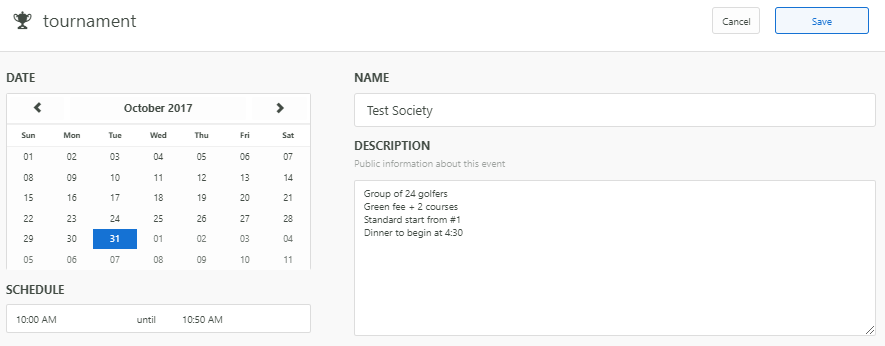
Configuring Tee Times:
- Tee times: Choose between a standard, crossover, shotgun, or custom start.
- Select the interval between each tee time.
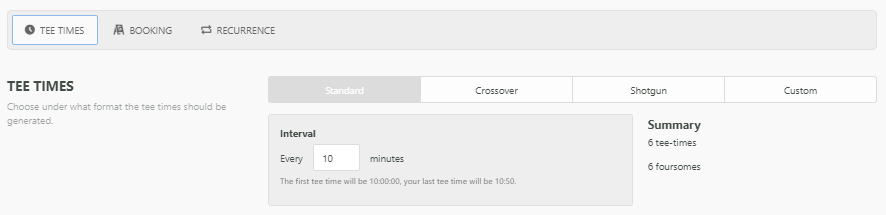
Configuring Booking Options:
- Assign the corresponding tournament price sheet or create and assign a new one in the same flow (based on the season, group size, and day of the week).
- Do NOT enable Online Booking if you don't want players to book online.

Setting The Recurrence:
- Add the recurrence (if applicable), then configure that recurrence.
- Choose daily, weekly, or monthly.
- Choose the number of instances per day/week/month.
- Select the day of the month (ie. the 15th) or the day of the week (ie. Monday).
- Select the corresponding days.
- Enter the date of the last booking.
In the example below, we have chosen a monthly event that recurs on the first Tuesday of each month for one year.
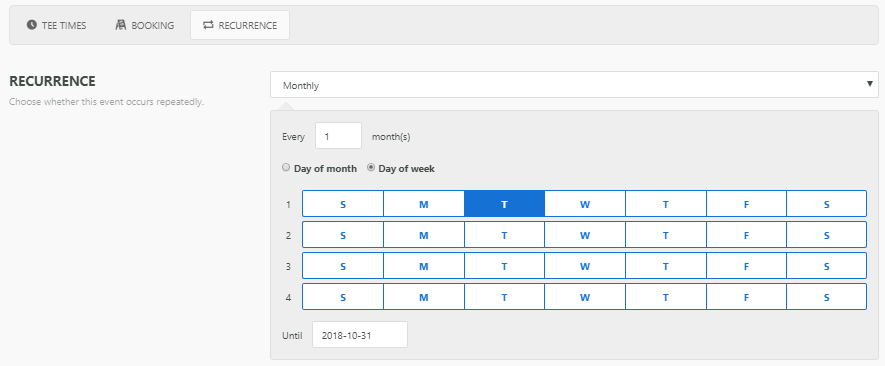
Adding Bookings:
- In the Events calendar, click on the first instance of the event.
- Select tee times.
- Click on the "+" sign in the fourth slot of the first tee time.
- Enter the player types for the event in question. Player information (if it is available) can be added afterwards.
- Clone the booking for the number of necessary groups (6 in total, 5 clones).
Follow this process when adding the bookings:
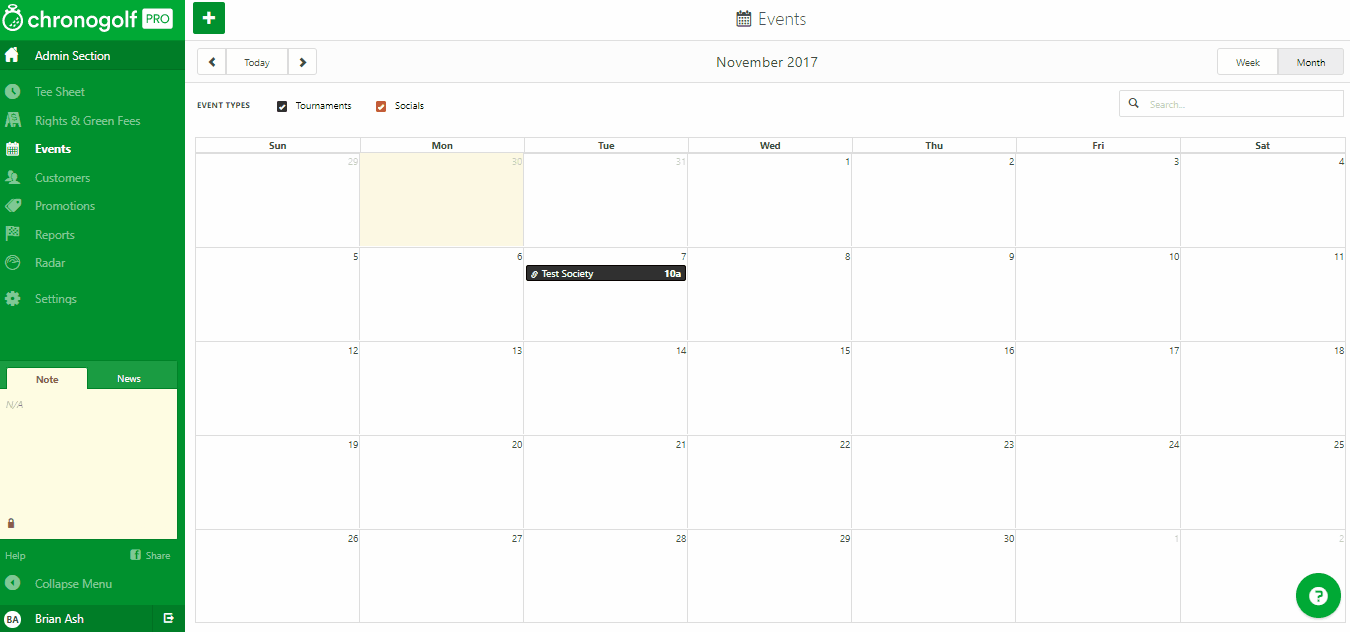
(Open the gif in a new tab for the full-size view)
Taking Payment:
In the example below, we are taking payments for the event, incorporating a meal voucher for some of the attendees:
- Click on the payment icon in the top right-hand corner.
- Check off all the groups.
- Select "Take Payment" to send everything to the POS.
- Once there, click on the quick button configured for your meals (''society'' in the example).
- Select the corresponding meal button (in this case "Main Course" is the choice).
- Enter the number of golfers that will be dining.
- Complete the payment (for this example, we will use cash).
- The golfers will now be marked as paid and arrived in Chronogolf.
Taking payments should follow this flow:
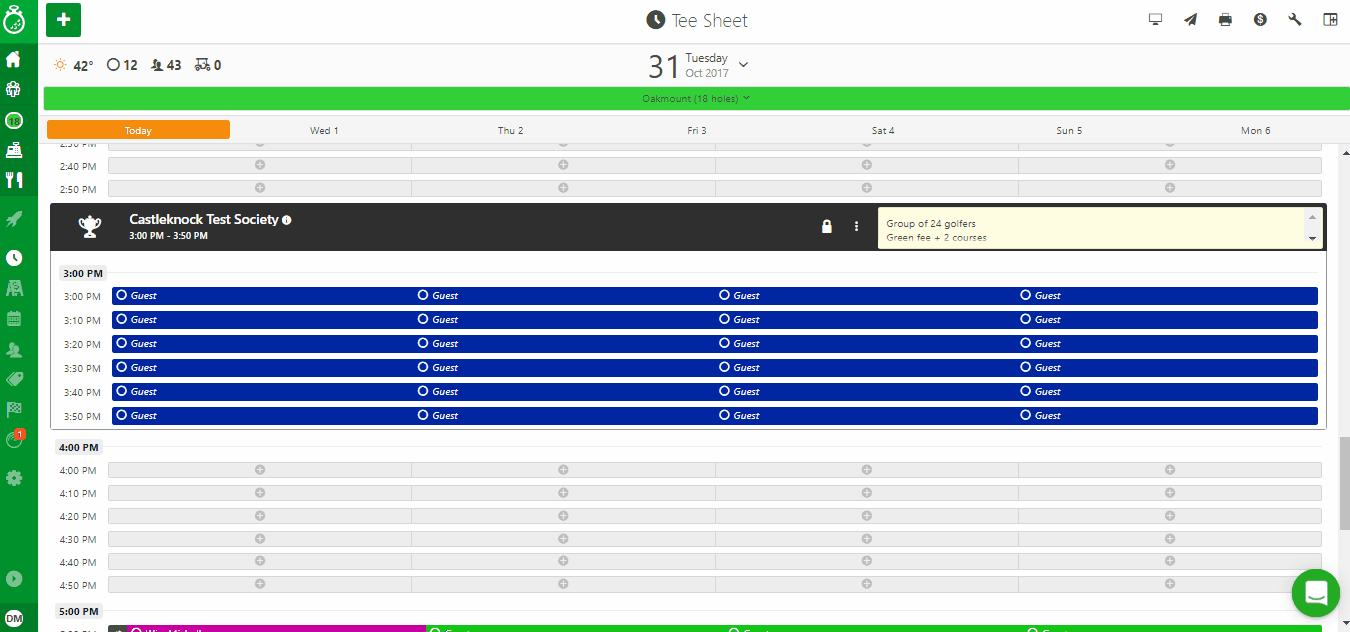
(Open the gif in a new tab for the full-size view)
Overview:
The tournament setup is now complete! In the Events section, the number of players and reservations can be seen on the Tournament's information page.